Best password manager
Secure all your passwords
Passwords get stolen and data breaches are unfortunately not always preventable. Security experts recommend using a different password for each account you create. But how are you going to remember all those passwords? You can, of course, write them all in notepad, but that is not a convenient or safe option.
A password manager puts all your passwords into a kind of digital vault and secures them with a master password. That way, you only have to remember one password – the password manager’s. A password manager can generate secure passwords for you and syncs them securely (encrypted) across all your devices.
Most web browsers offer the ability to store your passwords, but we do not recommend this. Password protection of browsers is generally not that great. Often these passwords are stored in plain text. There are also online tools available that can give hackers access to your computer (physically or remotely) and passwords that are stored by the browser are viewed or stolen.
Preferably use an open-source password manager. Choosean alternative to 1Password or Lastpass here
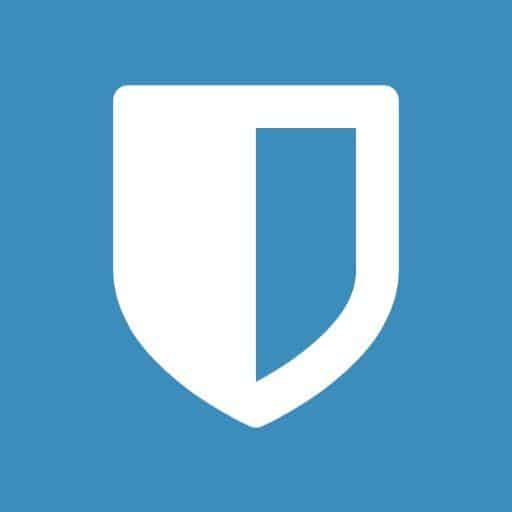
Bitwarden
Bitwiring is the easiest and most secure way to store all your passwords, and sync them across all your devices.
Bitwarden is 100% open source software. Thus, anyone -with sufficient programming knowledge- can check that no bugs or secret backdoors are hidden in the software.
Bitwarden has been audited by several parties.
Bitwarden encrypts your passwords with strong encryption first locally (i.e., on your device), then stores the data securely and encrypted in the cloud. Bitwarden cannot read your passwords.
Bitwarden has apps and browser extensions for Windows, Mac, Android and iOS.
Advantages
- Free to use (12.- p/y premium)
- Open Source
- User-friendly
- Locally encrypted passwords
Your data is encrypted in transit and at rest (encryption at rest)
For advanced:
If you don’t want to store anything on Bitwarden servers (cloud), you can host your own Bitwarden server. For example, on a Raspberry Pi.

KeePassXC
KeePassXC is an open-source password manager. KeePassXC stores passwords locally and does not require an Internet connection.
Advantages
- You control your passwords and no one else has access.
- You can store the KeePassXC encrypted database wherever you want thanks to its ironclad encryption). (iCloud, Dropbox, Google Drive)
- KeePassXC’s database can be synchronized between computers by saving it to a synchronized folder such as Dropbox or Google Drive. (Although we are not in favor of these services)
- Auto-Type logins can be created to save typing. There are also buttons on the toolbar to copy usernames and passwords to paste into login forms.
Cons
- You have to manually create the login credentials, while some other password managers capture it automatically.
- You always have to switch to KeePassXC to log into a site.
- Less user-friendly than some other password managers.
How do you create a strong password?
Most websites and apps ask you to make up a password consisting of special characters and numbers. Yet this is now somewhat outdated. You better have a good use passphrases . Phrases are long and easy to remember. A passphrase like
IWashMyCar1xPerWeek
is easy to remember and very hard to crack.
Instead of a sentence, you can stick 3 or 4 random words in a row. That is also a safe option.
Was your password stolen?
The website Have I Been Pwned lets you check if your password or email address has ever been involved in a data breach. This website does not store passwords or email addresses.
It also offers a feature that allows you to get email notifications if your email address is ever involved in a data breach.
Two Factor Authentication
Now you have a strong password and a secure way to store it. Be sure to also consider using Two factor Authentication (2FA).
